Displayed only for editions with digital facsimile
 Previews of all folios
Previews of all folios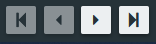 Browsing through a document by folios
Browsing through a document by folios

Available only for the full textually critical
edition, if the digital copies of the manuscript can be published. The left window shows
images of individual manuscript, the right window shows the text of the edition.
Left window - the images
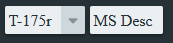 Upper bar — selection of a folio, manuscript description on/off
Upper bar — selection of a folio, manuscript description on/off  Tools for working with a picture: zoom, original size, full screen, rotation
Tools for working with a picture: zoom, original size, full screen, rotation- “Magnifier” in the upper right corner (red box) — enables movement across the picture in the selected degree of enlargement.
Right window — the edition text
- Upper Bar

- Edition title
- Selecting document parts (paragraphs, folios) — not functional yet.
- Selecting the type of edition; only the critical edition is available for the LA, but the EVT enables to also work with models of diplomatic and interpretative edition as defined in the TEI standard.
 Witness list with a description of individual manuscripts
Witness list with a description of individual manuscripts More detailed information about the document (for instance text genesis, description of scribe hands, all metadata from the part <front> of TEI encoding).
More detailed information about the document (for instance text genesis, description of scribe hands, all metadata from the part <front> of TEI encoding).  Colored filters on/off function, see highlighting
Colored filters on/off function, see highlighting
- Lower Bar

- Fulltext search; the button for creating indexes must be used prior to executing the search. As for the critical edition, unfortunately this function has not been implemented yet.
- Setting of color filters for the main text of the edition (the so-called lemma filters), see highlighting
 Heat map function — enables to mark variant places in the text with different colors; the more intense the color, the more evidenced variants are recorded.
Heat map function — enables to mark variant places in the text with different colors; the more intense the color, the more evidenced variants are recorded. Font size selection
Font size selection
- Critical apparatus

- When reading the edition, details about
individual items of the critical apparatus (the superscript, alphabetically)
can be displayed by clicking, for instance orthographic variants, metadata for
editorial interventions, including the display of encoding in the TEI XML and
of a hyperlink to the full text of the variant manuscript in the Collation.
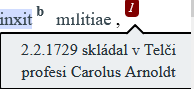 Subject notes (the superscript, numbers) can be also displayed interactively (upon clicking a mouse button).
Subject notes (the superscript, numbers) can be also displayed interactively (upon clicking a mouse button).
 Functions Pin and Align reading cannot be used in the Image — Text mode. They are intended to be used only in the Reading Text mode, or rather the Pin function shows only after opening the Message Board window in the Text Reading mode.
Functions Pin and Align reading cannot be used in the Image — Text mode. They are intended to be used only in the Reading Text mode, or rather the Pin function shows only after opening the Message Board window in the Text Reading mode.
-
Highlighting
-
The full textually critical edition — the color highlighting was chosen according to editorial interventions. In all cases where it was decided to use a different wording in the text of the edition than the wording of the main manuscript, as well as in all cases of editorial emendation, the name of the editor responsible for such intervention was recorded during encoding (resp attribute, i.e. responsibility of the
<lem> element). Amendments by individual editors have different colors in the
final visualization. By using filters, it is possible for example to
highlight only adjustments made by one specific editor. Other text variants
are being highlighted dynamically when run over by a mouse.
-
The interpretative edition all text variants
are highlighted by default; further highlighting in color can be selected
according to content commentaries, see Working with indexes

The left part of the screen again contains a window with the edition text, whereas in the right part, the wordings of individual
manuscripts are visualized. Manuscripts for collation can be added as you choose;
each manuscript will open in a new window. Similarly as in the main text of the edition, details about items of the critical apparatus can be interactively displayed and moved to analogous places in the individual texts.
 Adding of a manuscript for collation
Adding of a manuscript for collation- Upper bar of the collation window

- Selecting a manuscript
- Selecting of manuscript parts (paragraphs, folios) — not functional yet
- Description of the manuscript
- Lower bar of the collation window
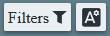
- Setting of colored filters for the wording of individual manuscripts, see highlighting
- Font size selection
- Highlighting
The EVT enables to highlight in color
the individual types of changes in the variant manuscripts according to the
selected way of encoding of text
variants (<RDG> - type, cause,
hand).
 Their
overview can be displayed in the application by switching on the table of colored
filters.
Their
overview can be displayed in the application by switching on the table of colored
filters.
When processing the Literae annuae, detailed encoding of text variants is
used only in the full textually critical
edition.
According to the type (type atribut of the
<RDG> element ), the variants are distinguished as follows:
 Orthographic
(orhtographic)
Orthographic
(orhtographic)
Variant reading (variant)
Corrections by a contemporary
hand (correction)
Annotations by a contemporary hand (marginalia)
For some changes (especially corrections), reasons for the changes and the
way there were made are recorded as well (cause atribut of the <RDG>) element
:
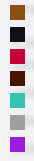 Trans – transposition (changes in word order)
Trans – transposition (changes in word order)
Del - deletion
Add - addition
Dittography –
erroneous doubling of words
Subst - substitution
Om - omission
Supl - supplement
For all period interventions in the text, the particular scribe hand is
recorded ( hand atribut of the <RDG> element). The
individual elements of the color scheme are mutually combined in the final
visualization (color gradients). More details on the ways of encoding can be
found in the Methodology.
An overview of types of text
variants and ways of their encoding in TEI is an attachment of the certified
Methodology of evidence of
references of material culture in narrative sources with a focus on access to
cultural and historical information in foreign language sources..
Index entries (content commentaries) are
created only in the interpretative edition.
You can work with them either directly in the main window of
the edition or in the independent index window.
Content commentaries in the text

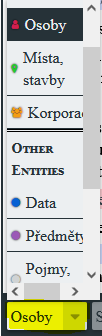 Index
entries / content commentaries or explanatory notes (names, places, korporace, buildings, events, objects, terms) either change their color in the text when you run over them by a
mouse, or it is possible to turn on their permanent highlighting in the lower bar.
Each type of commentaries has its own color. Since commentaries may overlap in the
text, some of the highlighting is visible only if the specific category is turned
on.
Index
entries / content commentaries or explanatory notes (names, places, korporace, buildings, events, objects, terms) either change their color in the text when you run over them by a
mouse, or it is possible to turn on their permanent highlighting in the lower bar.
Each type of commentaries has its own color. Since commentaries may overlap in the
text, some of the highlighting is visible only if the specific category is turned
on.
- When you click on a marked term in the text of the
edition, a window with details on the item will open/close (aliases, explanatory
notes, links to the BBDR Database, other occurrences in the text, for geographical
items the GPS coordinates and displaying on a map). A hypertext link opens a page
with information in the BBDR database in a new
browser window. The item can also be pinned on the Message Board
(see the PIN function) or open in the index browsing mode.
- The opening of a new window for items from indexes
is so far available only for the indexes of places, buildings, names and
corporations. As for other indexes, this function is still being developed and it
will be added in the future versions of the EVT..
Indexes window


An independent Indexes window can be opened either via individual items in the text
of the edition or via tools in the upper bar of the application.
In the left part of the window, you choose the type of index; the right part
enables you to scroll through items by clicking on the corresponding letter of the
alphabet. Similarly to working in the text of the edition, you can also display
details and occurrences or activate a link to the BBDR Database by clicking on an
item.
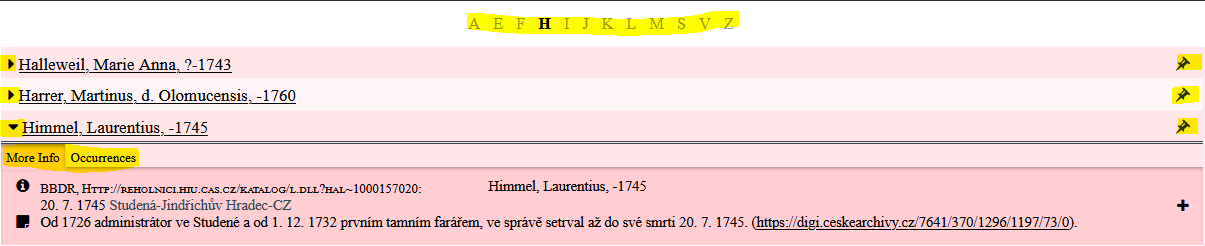
It serves for pinning of items of the critical apparatus nebo
content commentaris so that they can be quickly used
again. It is available only in the Reading text mode, but the PIN function stores the needed items in it in other modes as well.
 Opening/closing of the Message Board window
Opening/closing of the Message Board window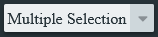 Filtering of items on the Message Board
Filtering of items on the Message Board
Not functional yet, in preparation…